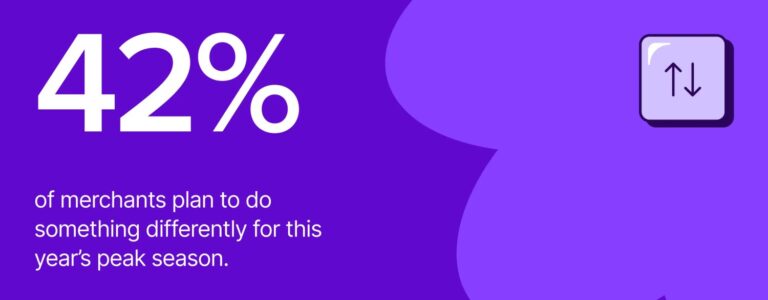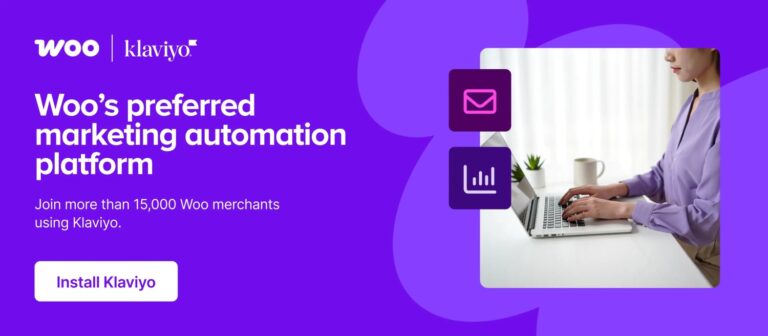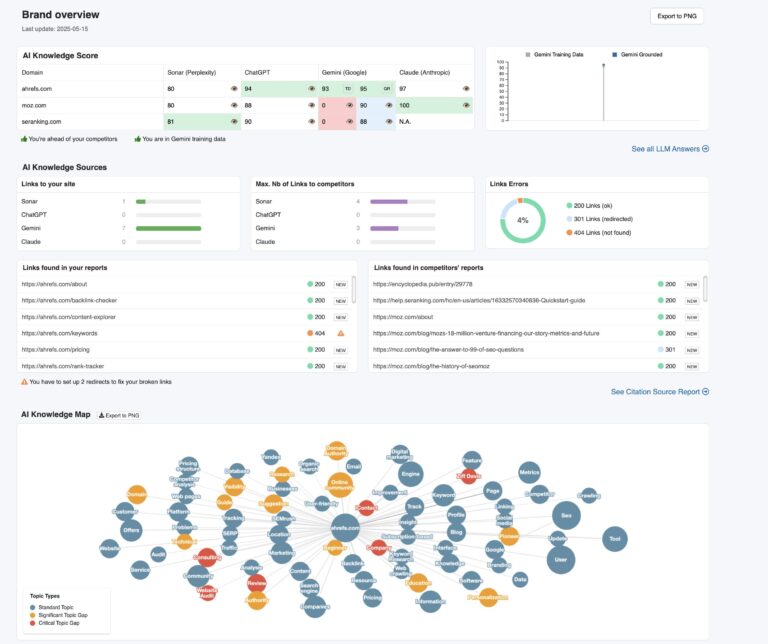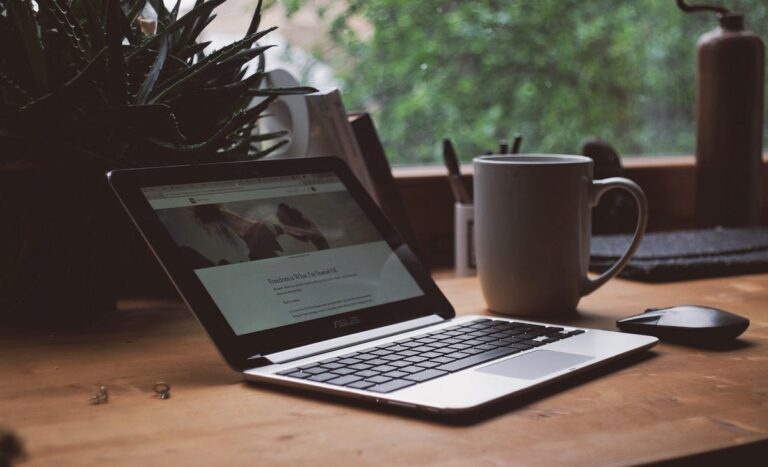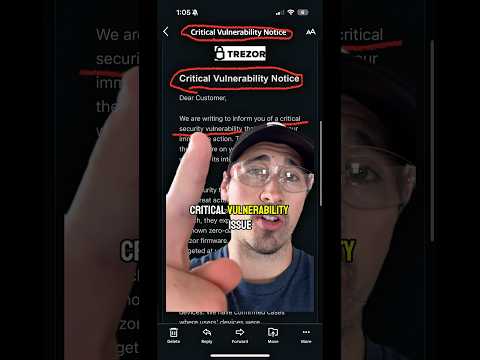Welcome to our guide on locking and unlocking your domain name. Your domain name is your business’ virtual address. If you’re creating a website for your business, it’s important to understand how to secure your domain name. In this guide, we’ll explore the world of domain locks and explain what they are, why they matter, and how they can help protect your online presence.
So, let’s get started.
What Is a Domain Lock?
A domain lock acts as a protective barrier, making sure no one can make changes to your domain without your permission. It’s a special setting that you can turn on to stop someone from transferring your domain to another company or changing important details without your say-so. It’s pretty cool to have.
What Does a Domain Lock Do?
Think of it this way: Your domain name is the online address for your business, right? It’s how people find you on the Internet. Just like you’d lock a physical store to stop anyone from getting in, you need to lock your domain to prevent cyberattacks and unauthorised transfers.
What Does it Mean For a Domain to Be Locked or Unlocked?
When a domain is locked, it’s protected from any changes you haven’t given the green light to. Let’s take a quick look at some of the unauthorised changes that your domain is protected from.
- Transferring your domain to another registrar is a no-go without your permission, preventing domain hijacking.
- Important details like contact information and nameservers can’t be changed without your okay, which means your domain stays connected to your website and email.
- Your domain is protected from accidental or malicious changes, giving you complete control.
That said, when a domain is unlocked, it’s open to unauthorised changes by anyone, like leaving your front door open.
How Long Is a Domain Locked?
Most registrars let you set your domain lock to renew automatically, so you don’t have to worry about constantly relocking it.
But what if you need to make changes to your domain? No worries.
You can easily unlock your domain whenever you need to. Just keep in mind that domains will stay unlocked until relocked again, so it’s important to remember to secure a domain name again once you’ve updated.
Types of Domain Locks
You can use different types of locks to protect your domain. So, let’s check them out.
- Registrar Lock (‘client transfer prohibited’ status):
- Stops unauthorised transfers and changes to your domain name.
- Offered by most registrars as a basic security feature.
- Transfer Lock:
- Specially designed to stop unauthorised domain transfers.
- Crucial for preventing domain hijacking.
- Makes sure your domain stays with your registrar.
- EPP Code Lock:
- Needs an extra security code (Extensible Provisioning Protocol) for domain transfers.
- Anyone trying to transfer your domain must provide this special code, or they shall not pass (Lord of the Rings flashback).
Combining these locks creates a strong security system for your domain name.
Why Is Domain Locking Important?
Domain locking protects your website. If someone had unauthorised access to your domain and transferred it to another registrar, it could be devastating for your business, leading to lost revenue and a damaged reputation. The stuff of nightmares.
Plus, domain locking is essential for protecting your domain name trademark. Your domain is a valuable asset that represents your brand online. By keeping it locked, you make sure your domain stays associated with your business and stop others from violating your trademark.
How to Lock or Unlock a Domain Name in Simple Steps
Locking or unlocking a domain name is a simple thing, and you can easily do it in just five simple steps.
- First, you need to log in to the domain registrar. To do this, open the account with the registrar where you registered your domain.
- Go to the domain management area. When you’re there, click on any section labelled “Domain Management”, “Domain Settings”, or something along those lines.
- In the domain management area, find the domain lock. There will either be a list of options on the left and/or a list of items under a heading at the top of the page.
Check if there’s a setting called “Registrar Lock”, “Domain Lock”, or “Transfer Lock” (depending on your registrar’s interface, it may be a toggle switch, a check box, or just a button).
- Set or clear the domain lock by toggling the switch to lock your domain (or check the box or click the button, depending on your interface). Do the opposite to unlock your domain.
- Repeat the process for any other domain locks (e.g. EPP). If your registrar offers multiple types of domain locks, such as an “EPP Code Lock” or “Transfer Lock”, repeat steps three to five for each lock you want to enable or disable.
Hey presto. You’re looking at a locked or unlocked domain.
What Happens If I Unlock My Domain?
You may sometimes need to unlock your domain to make changes or transfer it, but there are risks involved. Don’t stress, though, as you can minimise these risks by relocking your domain straight away after making any changes. Don’t hang around.
If a villain gets access to your unlocked domain, they could:
- Transfer your domain to themselves, stealing your online identity and wreaking havoc on your business operations.
- Make unauthorised changes to your domain settings, maybe damaging your website or email and leading you to tear your hair out. Not to mention lost bucks.
- Make you lose access to your domain forever, meaning you have to start over again with a brand new domain name. What a faff.
The only person who wins when you have an unlocked domain name is the opportunist who wants to reap the rewards of the hard work you’ve put into your domain. So, try to avoid it.
How Do I Check the Status of My Domain Locks?
Here’s how you can check the status of your domain locks:
- Sign in to your registrar account: Start by logging into your account with the domain registrar. This is where you’ll find all the information about your domain, including its current lock status.
- Find the domain management area: Look for a section called “Domain Management” or something similar.
- Look for the domain lock information: In the domain management section, search for details about your domain locks. It might be labelled as “Registrar Lock,” “Domain Lock,” or “Transfer Lock.”
- Check the lock status: Next to the domain lock information, you should see whether the lock is currently enabled or disabled.
Restrictions for Domain Transfer Lock
When it comes to domain transfer locks, there are a few restrictions to keep in mind:
- You can’t transfer your domain to another registrar while the transfer lock is on.
- Unlocking your domain for transfer may mean extra verification steps, like providing an authorisation code.
- Some registrars will hit you with a 60-day transfer lock after registering or transferring a domain, stopping immediate transfers.
- Premium domains or those with special restrictions may have additional transfer lock limitations.
- Certain top-level domains (TLDs) may have specific transfer policies that affect domain locking and unlocking.
Why Won’t My Domain Name Unlock?
We can help unlock your domain name if you’re having trouble. Don’t panic. There are a few common reasons why your domain might be stuck in lockdown:
- Your registrar may need extra verification, like confirming your identity or having a security code.
- As we touched on before, some registrars have a minimum lock period after registering or transferring a domain, usually around 60 days.
- Outstanding balances or billing issues with your registrar can sometimes cause issues with domain unlocking.
- Technical glitches or system errors on your registrar’s end could be blocking the unlock process.
- Certain domains, like country-code TLDs or premium names, may have special unlock requirements or restrictions.
What to Do If Your Domain is Hijacked
If you think your domain has been hijacked, you need to move fast to keep the damage to a minimum and take back your web identity. Here’s what you need to do:
- Contact your registrar to verify unauthorised changes and start the recovery process.
- Document evidence of the hijacking, such as altered contact info or nameservers.
- Change your password and switch on two-factor authentication to prevent further access.
- If your domain was transferred without your permission, you should also appeal to ICANN (the Internet Corporation for Assigned Names and Numbers).
- Notify your website host, email hosting provider, customers, and stakeholders, and keep them in the loop as you work to resolve your issue.
Avoid Domain Name Hijacking With OnlyDomains Registry Lock
Your domain name is your business’s online identity. It’s worth its weight in gold, so protect it.
OnlyDomains Registry Lock is here to help you safeguard your online identity. With our advanced security features and expert support, you can lock your domain with confidence and enjoy peace of mind, knowing that your website and brand are secure.
Why not give it a try today?