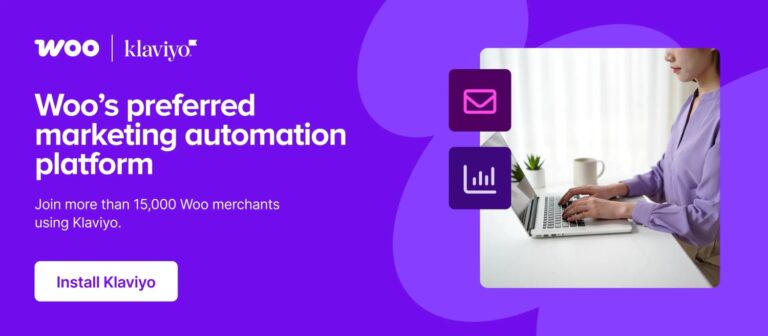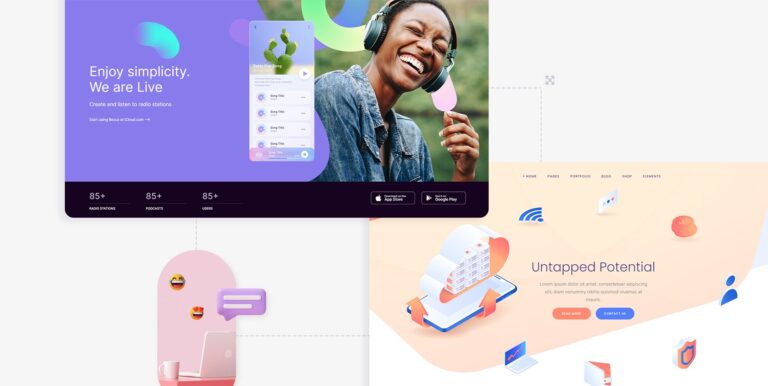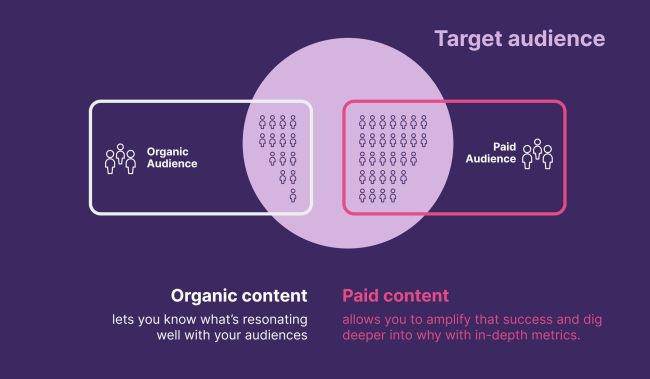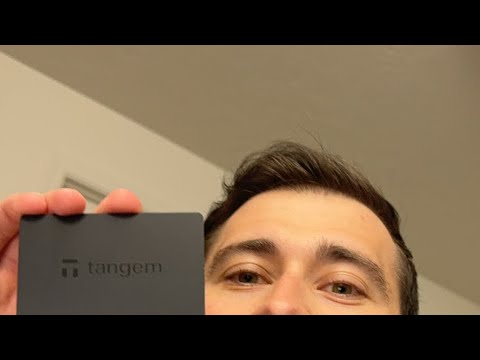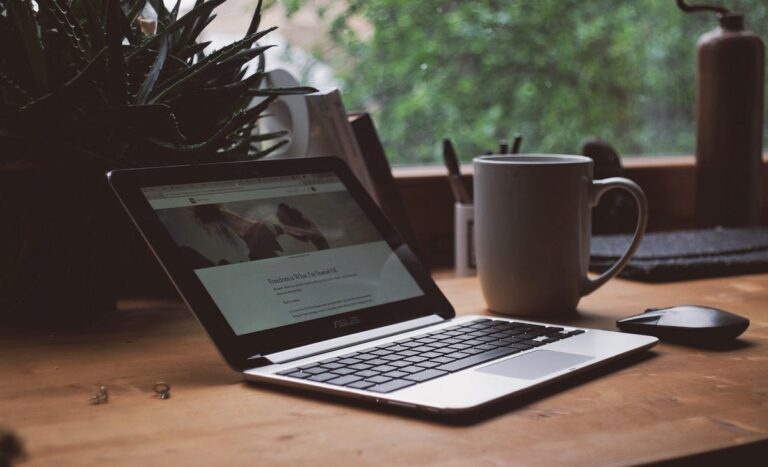Step 07: Prepare Your Admin Store
It’s an optional step for you. If you don’t want to be a seller on your own marketplace, you can skip this step. However, you’ll still get commissions from your registered vendors if you don’t have an admin store.
But if you want to earn more, you can create your store and start selling as a vendor from your own marketplace. Let’s check how you can do that!
First, you need to enable yourself as a seller. To do that go to Dokan –> Vendors and enable selling by turning on the Status button.
As an admin, you’ll get two ways to upload products. You can upload products from frontend or backend.
Let’s check how to upload products from the backend:
Go to your WordPress Backend -> Products -> Add New. There you’ll find options to add the product’s name, description, image, category, tags, price, and so on.
Note: Since it’s a digital product, don’t forget to click on the Downloadable box.
When you’re done, click the “Publish” button to publish the newly added product.
That’s how you can add products from the backend.
Now let us show you how to add products from the frontend. Your registered vendors will also add products following this same process.
Go to your WordPress Dashboard -> Visit Vendor Dashboard -> Products. Then click on the Add new product.
Now add the product title, image, price, etc to complete the process.
Don’t forget to tick the Downloadable box.
Once you’re done with the configuration, hit the Publish button to publish the product.
Here is the preview of the product that we have just added: