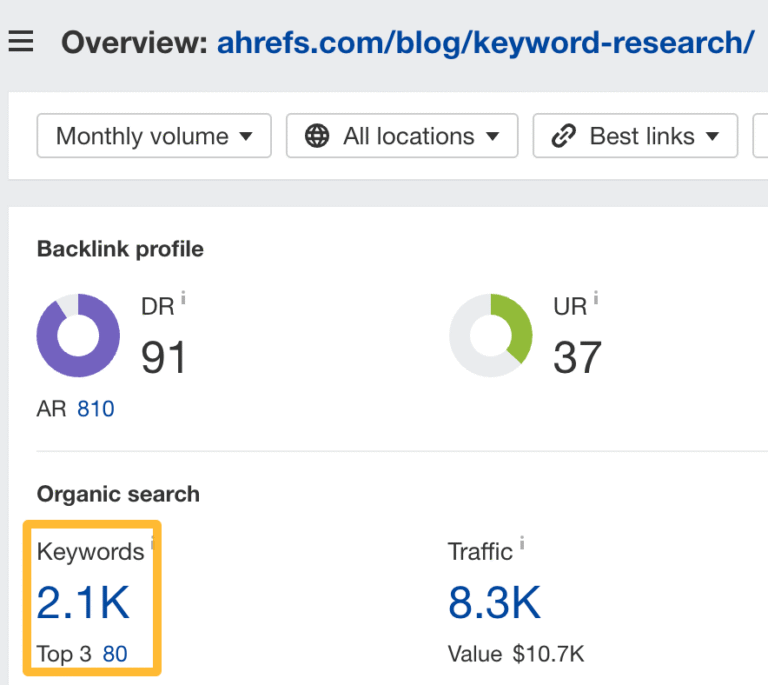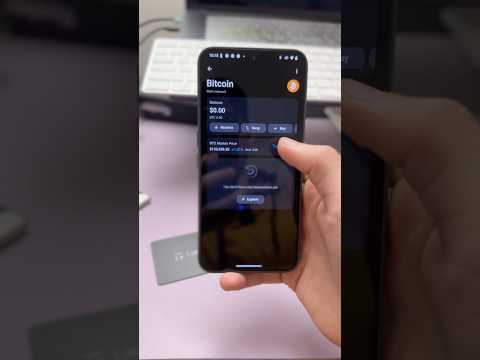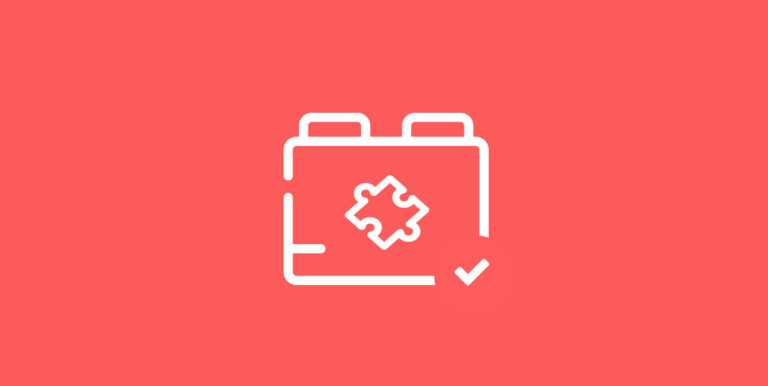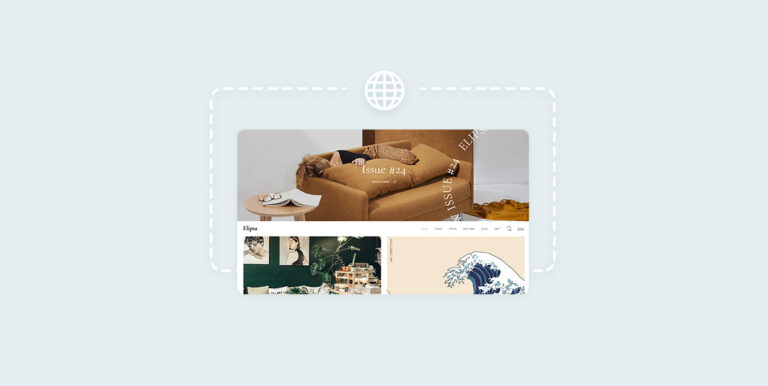Images and other media files are a staple on most websites. However, if you use WordPress, then you know how bloated and disorganized your WordPress Media Library can become over time. The reason is simple: there is no native feature to organize your media files. This makes it difficult to find the files you need, and can even slow your site down.
Fortunately, there are plugins that address this exact problem. In this post, we’ll introduce you to eight of them. Each plugin has its own set of features, but no matter which one(s) you decide to use, the end result will be a better organized and optimized media library.
Let’s jump right in!
1. Optimole
The very first plugin to kick off this list is our very own Optimole. The reason is because of how it helps you build a better media library. While all of the plugins featured here are beneficial, the majority help you through some form of better organization.
On the other hand, Optimole helps you build a better media library by significantly improving how fast your images load to your visitors. Organization is important, but unnecessarily heavy images will slow down your website no matter how well your media is organized. That’s why Optimole is an absolute must-have plugin that you should activate before doing anything else with regards to your media library.
Optimole uses advanced algorithms and automatically finds the most optimal version of your image to load under different circumstances, based on factors like device screen size, internet connection speed, and more. In addition, Optimole includes the following features:
- Images are served via 450+ locations from around the globe
- Fully compatible with popular page builders like Elementor, Beaver Builder, and the WordPress Gutenberg Editor
- Option to add custom watermarks that overlay your photos, which helps to protect your images from theft
- Access to optimization stats so you can see how much of your server’s disk space and bandwidth you’re saving
Price 🆓💰
Optimole has a very generous free version that supports up to 2,000 visitors per month. If you require more, the entry-level paid plan supports up to 48,000 monthly visitors. In addition, it lets you offload your images to the cloud to free up disk space, and includes support. Plans start from $22.52 per month (billed annually).
2. Media Library Organizer
Once you’ve got your image optimization in place, you can tackle the media library organization problem that’s inherent to WordPress. Media Library Organizer lets you create folders, subfolders, and media categories, and then drag and drop your images into them. You can also click on individual images and check off which folder or category you’d like them to fall under.
Using the plugin is incredibly intuitive. It integrates directly into your WordPress Media Library so you don’t need to familiarize yourself with a separate dashboard.
The ability to easily organize your images and media files in this way is a time-saving necessity for photographers, artists, or anyone with a professional online portfolio. Ecommerce sites with lots of product images can benefit from it as well.
Key features include:
- A user-friendly, drag-and-drop interface
- The ability to create unlimited folders, subfolders, and categories
- File filtering capabilities within the WordPress Editor
- Optional default metadata settings for uploads
Price 🆓💰
Media Library Organizer comes in a free version. It lets you create unlimited folders and subfolders. Upgrading to the Pro version unlocks additional features like being able to edit EXIF file data, and an AI-powered image assignor that automatically categorizes uploaded images to relevant folders. Pricing starts at $49 for one year and gives you license to use the plugin on one website.
3. Media File Renamer
If you run a multi-author site, you probably understand the frustration of sifting through hundreds of media files without a consistent naming system. Images titled with random characters or using individual contributors’ preferences can make for a confusing, difficult-to-navigate media library.
Thankfully, Media File Renamer exists to solve this exact problem. It makes it easy to find files with the following features:
- Suggesting optimized file names to replace default titles
- Enabling you to accept suggestions with one click, and in bulk
- Automatically updating changes to file names across your entire site
- Providing a ‘Lock’ feature to prevent changes to specified file names
This will make sure your files are named consistently and descriptively.
Price 🆓💰
If you upgrade to the Pro version, you can also change your file names manually. Licenses start at $39 per year.
4. Media Library Assistant
Media Library Assistant has a variety of unique features that give you more control over your media files, which makes it challenging to summarize in only a few bullet points. Some highlights include:
- Shortcodes for displaying galleries, ‘tag clouds’, and term lists
- Additional columns for media library files, including lists of posts and pages in which the file has been featured or inserted
- Advanced file editing with additional fields, such as file authors and taxonomies
- Filtering for additional file qualities, including size, title, date added, and more
This plugin can help you keep track of where files are in use across your site, as well as providing more detailed metadata for them.
Price 🆓
Media Library Assistant is completely free to use.
5. Media Cleaner
When you’re trying to manage a large, content-heavy site, it’s easy to upload images with the intention of using them and then forget about them completely. These extra files can weigh down your site. However, with assistance from Media Cleaner, you can:
- Automatically move unused and broken media files to a trash folder
- Inspect trashed files before they’re permanently deleted, to prevent mistakes
- Analyze your live site to improve the plugin’s accuracy (Pro version only)
Price 🆓💰
Although the free version will work well enough for many sites, Media Cleaner Pro provides advanced functionality and enhanced accuracy. In addition to page builder and WP-CLI compatibility, it also includes a ‘Live Site’ option that will check your trash directory against your website. Licenses start at $39 per year.
6. Export Media Library
Although most of the plugins on this list offer highly-specific functionality, this is especially true of Export Media Library. It really only has one feature – it exports your WordPress media files as a .zip file.
You’ll have the option to choose your file’s folder structure, and decide whether or not to compress the individual files before zipping them. That’s all there is to this simple plugin!
If you need to move files to another site, want copies of your media for safekeeping, or otherwise have to get your media library’s contents off your site, this is the plugin for you.
Price 🆓
There’s no premium version, so you’ll be all set after a quick installation.
7. Enable Media Replace
If you’ve ever had to replace an image in the media library, you know how tedious the task can be. Instead of uploading, deleting, and renaming files, you can streamline the process with Enable Media Replace. Key features include:
If you frequently update images and other media on your website, this plugin can be a real time-saver. Plus, you’ll avoid media library bloat that could slow your site down.
Price 🆓
This plugin is completely free, with no premium version available.
8. WP Offload Media
If you really want a performance boost on your site, you might do well to utilize WP Offload Media. The plugin automatically stores your media files offsite and then generates URLs to deliver your files to the relevant posts and pages.
Offsite storage options include:
Price 🆓💰
This plugin comes in a free version, but also has an optional upgrade to WP Offload Media Pro. The pro version lets you move existing files in your media library offsite, control offloaded files from your WordPress dashboard, and benefit from WooCommerce and Easy Digital Downloads integrations. Pricing starts at $69 per year (with periodic discounts).
A quick recap 💡
The WordPress Media Library plays an important role within any website. By keeping it organized and decluttered, you’ll be able to find key images, videos, and audio files to add to your posts.
Plus, you might even improve your site’s performance. That’s especially true if you intentionally optimize your images. As you just saw, there are plenty of media library plugins to help you with this. Here’s an abbreviated breakdown:
- Optimole: automatically optimizes your images and improves website loading times
- Media Library Organizer: easily create unlimited folders, subfolders, and categories in your media library
- Media File Renamer: update file names across your entire site and admin-lock files to prevent unapproved name changes
- Media Library Assistant: leverage shortcodes to insert sections of your media library into pages or posts, and keep track of where your files are used across your site
- Media Cleaner: remove unused media files and save space in your library
- Export Media Library: single-purpose plugin that lets you export your media files as a
.zipfile - Enable Media Replace: seamlessly replace an image or file by uploading a new file in its place
- WP Offload Media: reduce the weight of your media library by offloading your files to the cloud
Now that you have the list and understand what each plugin does, the rest is up to you.
Do you have any questions about using plugins to improve your WordPress Media Library? Let us know in the comments section below!
FREE GUIDE
4 Essential Steps to Speed Up Your WordPress Website
Follow the simple steps in our 4-part mini series and reduce your loading times by 50-80%. 🚀
No
Yay! 🎉 You made it to the end of the article!